You probably want to check your wife’s Onedrive online with a web browser as by default Windows doesn’t keep files locally in Documents/Desktop/Pictures etc.
Sam Black
- 0 Posts
- 11 Comments
The GNOME extension appears to get the currently focused window information (ie name, title, PID and executable name) and make this information available over DBUS for the client binary.
The client binary calls
gnome-screenshot -fand I assume gives a path that the client binary then sends to Hubstaff servers.A janky suggestion would be to create a Kwin Script that pulls the active window information, sends it (somehow) to a DBUS service that can provide it to the client binary and create a wrapper script around
spectacleto pretend to begnome-screenshot(egspectacle -b -f $@)I don’t know if this would work fully though as the client binary strings seem to hint it checks the running version of GNOME Shell, and without an account I can’t see if this is a hard requirement or a “Hey, this is broken, we’ll try our best!” type thing.

 7·8 months ago
7·8 months agoI found CryFS, the default encryption used, to become unusable if the vault is more than a few gigs in size* - gocryptfs works without issue.
* No, you dirty minded people, I use Vaults for client information at work, not what you were thinking of.
You can start it with systemctl start podman-auto-update.service It’ll auto update daily at 00:00.
Be aware you need to enable and start
podman-auto-update.timerfor this to work automatically (iesystemctl enable --now podman-auto-update.timer), this command will just update the images once only.I don’t think this works for non-system podman images, so you’d have to do
systemctl --user enable --now podman-auto-update.timerfor each user.

 10·9 months ago
10·9 months agoYou can use
RequiresMountsFor=(egRequiresMountsFor=/media/storage-volume1) instead of manually adding.mounttoAfter/Requires- you can then use.mountfiles or fstab as you’re stipulating the path rather than a potentially changeable systemd unit name.The systemd.mount manpage also strongly recommends using fstab for human added mount points over
.mountfiles.

 1·10 months ago
1·10 months agoThe 6.5 kernel should have the fix for this included, so you could try using that kernel instead of 6.1?

 1·1 year ago
1·1 year agoSorry, I was thinking file browser mounts would appear in
mount, but they don’t.You should be able to list file browser mounts in a terminal using
gio mount -liafter mounting via the file browser, and it will list the SMB mount it’s using, iesmb://SERVER/$share/This annoyingly doesn’t give us the username or domain for the SMB share, and to get that if the server and share looks OK we have to run
gvfs(what the file browser for PopOS uses in the background) in debug mode and re-mount the SMB share; in a terminal runpkill gvfs; pkill nautilus; LANG=C GVFS_DEBUG=1 $(find /usr/lib* -name gvfsd 2>/dev/null) --replace 2>&1; this will unmount anything in the file browser but will show what username and domain the file browser is using to access the SMB share, for example after clicking on a share in the file browser, among other logs, I get;smb: do_mount - URI = smb://absolution.local/samshared smb: do_mount - try #0 smb: auth_callback - kerberos pass smb: auth_callback - out: last_user = 'samblack', last_domain = 'SAMBA' smb: do_mount - [smb://absolution.local/samshared; 0] res = -1, cancelled = 0, errno = [22] 'Invalid argument' smb: do_mount - enabling NTLMSSP fallback smb: do_mount - try #1 smb: auth_callback - ccache pass smb: auth_callback - out: last_user = 'samblack', last_domain = 'SAMBA' smb: do_mount - [smb://absolution.local/samshared; 1] res = -1, cancelled = 0, errno = [22] 'Invalid argument' smb: do_mount - try #2 smb: auth_callback - normal pass smb: auth_callback - reusing keyring credentials: user = 'samblack', domain = 'ABSOLUTION' smb: auth_callback - out: last_user = 'samblack', last_domain = 'ABSOLUTION' smb: do_mount - [smb://absolution.local/samshared; 2] res = 0, cancelled = 0, errno = [0] 'Success' smb: do_mount - login successful smb: send_reply(0x55ea6ffe5450), failed=0 ()This should give the username and domain that connects and can be used in the credential file.
Once this is done, you can exit the terminal with
gvfsrunning and you should be able to close and re-open the file browser and the mounts should just re-appear normally.Hopefully this will give enough information as to why the file browser mount works and the
mountcommand doesn’t.

 2·1 year ago
2·1 year agoOK, you may want to check
dmesgorjournalctlif there are further errors from the kernel - there is also a-vargument formount, egmount -t cifs -v //SERVER/$share /mnt --verbose -o...that might help.Don’t know if you’ve found this already (and apologies if you have!) but this suggests some not obvious solutions https://superuser.com/questions/430163/cifs-share-mount-errors
Also (brain dumping) if you’ve successfully mounted it via the file browser, do so again and then check
mountto see what arguments/options the CIFS mount is using - it might yield some important differences.

 2·1 year ago
2·1 year agodomainin this instance is the workgroup, and is optional according to the man page.Have you tried adding
--verbosebefore the-o? That might yield more information.
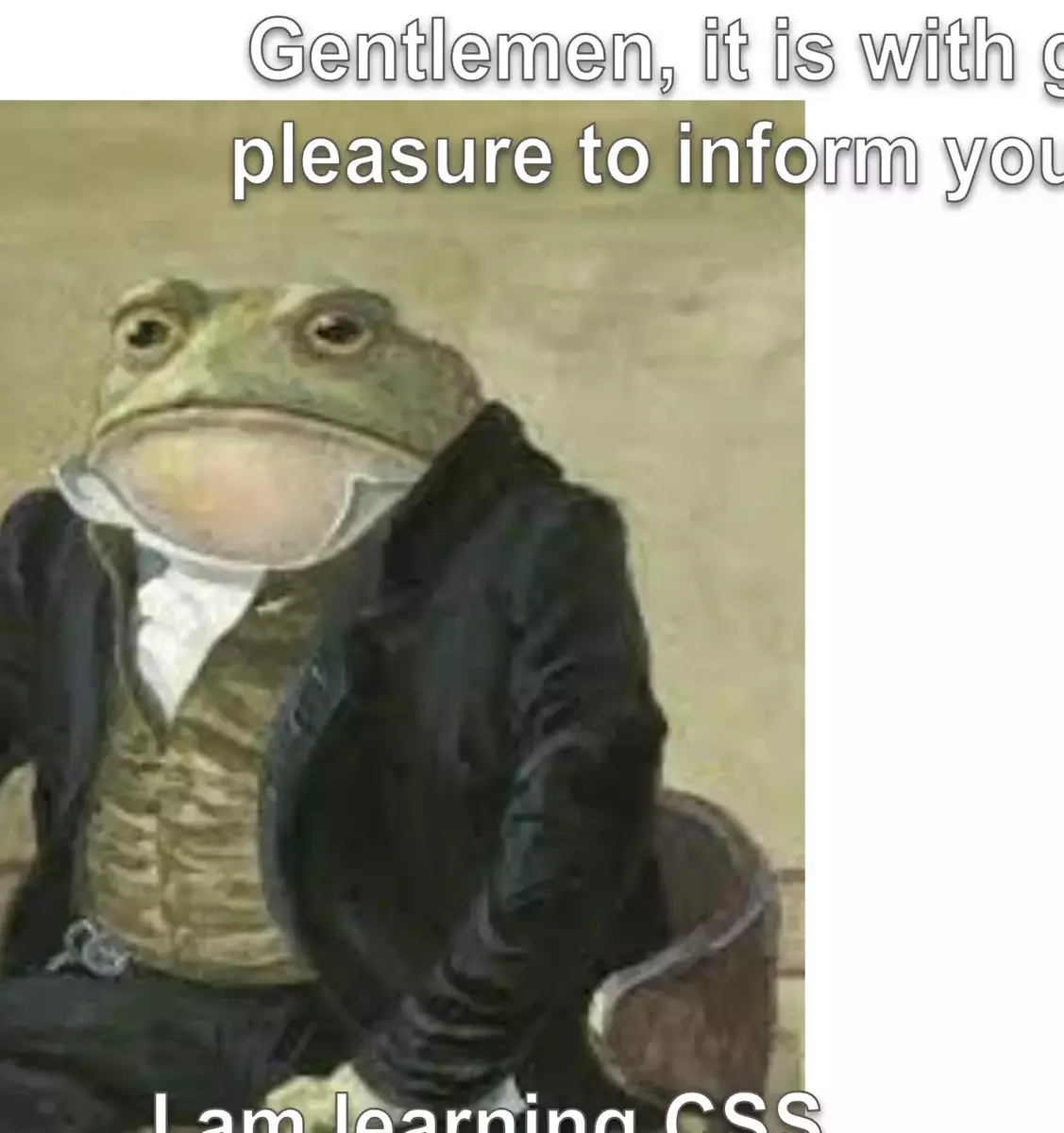

~/code/git/<org name>/<project>Mostly a holdover from when I regularly pulled
svn/hg/cvsrepos and needed reminding what tool to use for which project.No idea why I still do it.